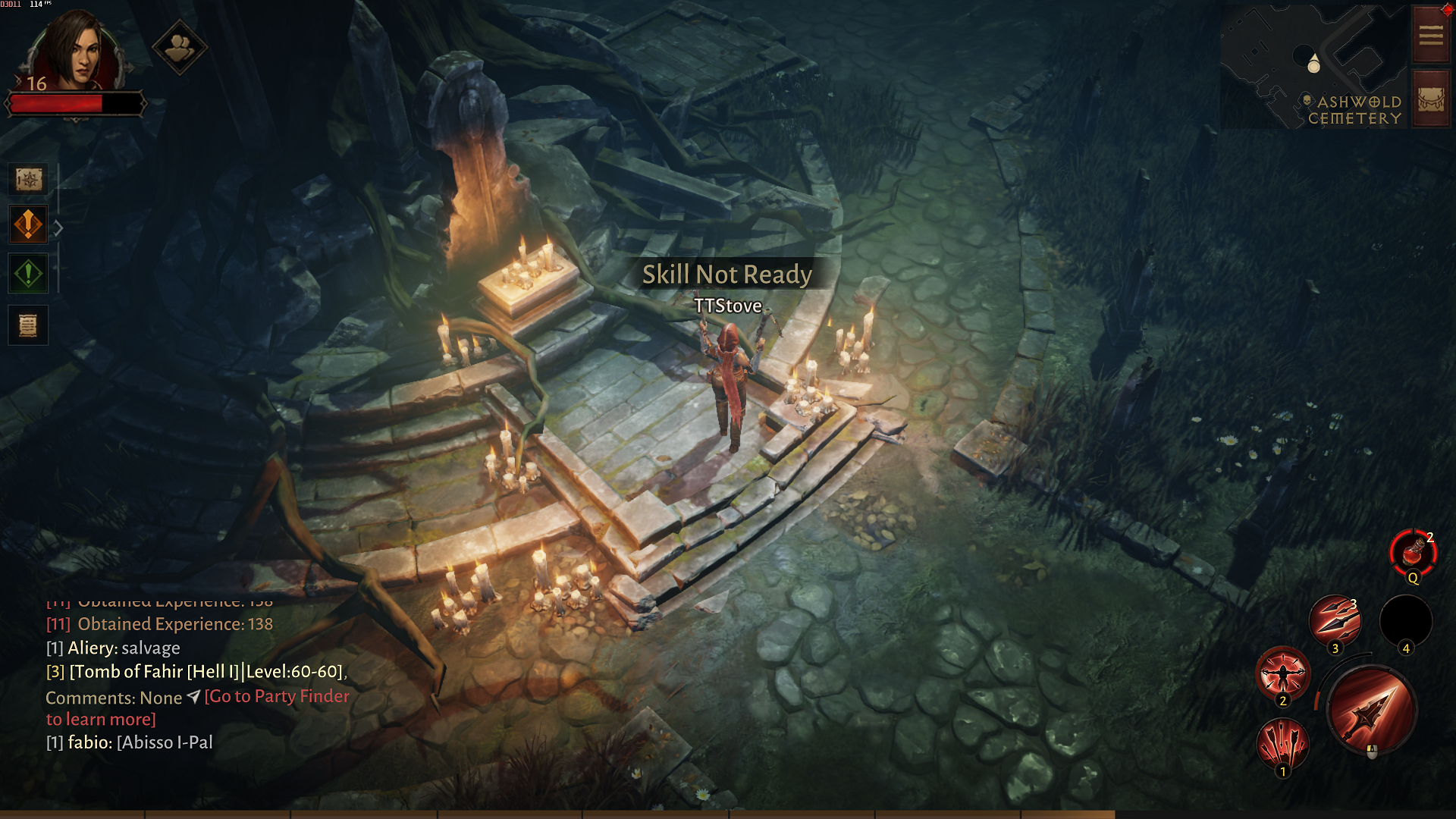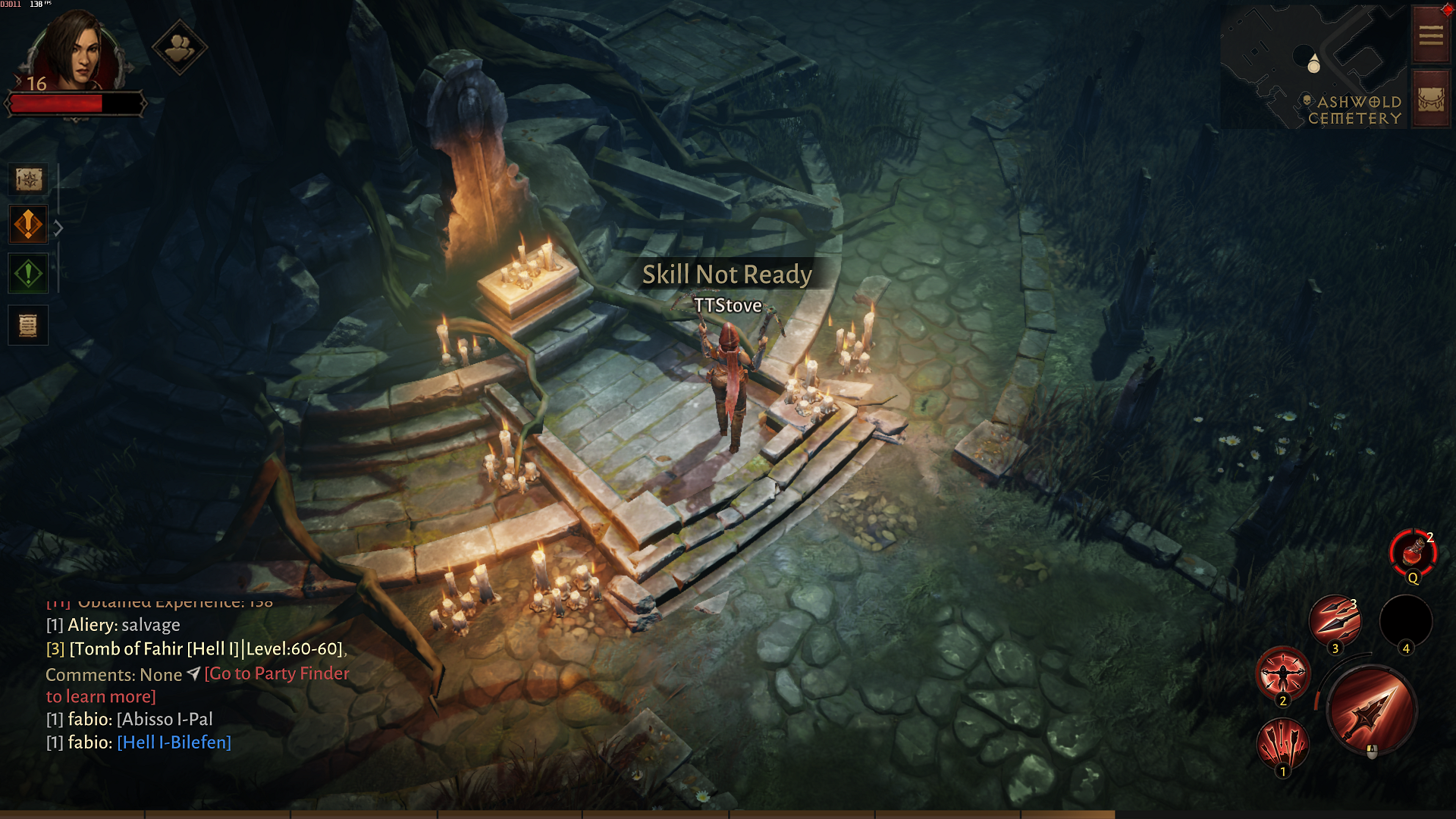Strictly speaking, the PC version of Diablo Immortal is in open beta, with only the mobile version launching as the finished article. The good news is that this leaves more room for the technical issues and oversights I’ve encountered to be fixed; the bad news is that they exist in the first place, and range from absent PC settings staples to repeating performance hiccups. These come in spite of some very hardware requirements that should allow Immortal to run smoothly on most PCs, though further down I’ve put together a guide to the best settings to change if you do want/need some more frames per second.
Diablo Immortal system requirements and PC performance
The upside of being a rejigged mobile game is that Diablo Immortal doesn’t make big demands of your PC hardware at all. Blizzard’s minimum specs even list Intel integrated graphics, and a relatively old version at that. The recommended specs should be easily surpassed by a lot of modern systems, too.
Diablo Immortal Minimum PC specs
OS – Windows 7 / 8 / 10 / 11 CPU – Intel Core i3 / AMD FX-8100 GPU – Nvidia GeForce GTX 460 / ATI Radeon HD 6850 / Intel HD Graphics 530 RAM – 4GB Display resolution – 1920x1080
Diablo Immortal Recommended PC specs
OS – Windows 10 / 11 CPU – Intel Core i5 / AMD Ryzen 5 GPU – Nvidia GeForce GTX 770 / AMD Radeon RX 470 RAM – 8GB Display resolution – 1920x1080
For testing I skipped the best graphics cards of the current generation and went for the slowest GPU in my kit cupboard, the Nvidia GeForce GTX 1050 Ti. This still exceeds the recommended spec, especially when installed in the RPS test rig alongside a Core i5-11600K and 16GB of RAM, but since this combination averaged 112fps on Diablo Immortal’s Very High preset (scaling up to 194fps on Low), most weaker hardware shouldn’t have much trouble reaching at least 60fps. And yet, all is not well for the PC version. You might notice I didn’t specify a resolution for those performance figures: that’s because Diablo Immortal is locked to 1080p on PC. Even if you’re playing on a 4K monitor, as I was, there’s no way to raise the in-game resolution. There’s a little leeway to be given with betas, but for a developer of Blizzard Entertainment’s resources, this is a gigantic omission. Ultrawide support is mixed, too: it can fill out most of a 3440x1440 screen without stretching, but not enough to avoid vertical black bars at either edge. It’s also still maxing out at 1080 pixels vertically, and most of the UI elements don’t tuck as neatly into their respective corners as they do in standard widescreen. While average performance is likely to be high, there are some technical issues here too. I often noticed the camera making mini-jumps every other step, as if it was struggling to smoothly track my character’s movement. RPS vid bud Liam, meanwhile, didn’t have this problem, but did suffer sudden FPS drops during busy fights even with an RTX 3080. Neither of these are listed among Blizzard’s known issues, but clearly some more spit and polish is needed.
Diablo Immortal best settings guide
Even with these potential hitches, most PCs will be able to handle the Very High preset without any additional changes (except perhaps raising or disabling the game’s frame rate cap, or disabling V-sync if you have a FreeSync or G-Sync monitor). When the humble GTX 1050 Ti can glide to a 112fps average, Diablo Immortal will be no match for newer, faster and/or more widely-used graphics cards. I’ll take a fresh look if Blizzard ever add support for higher, more demanding resolutions, but until the 1080p limit is lifted, you’ll only need to make quality reductions if you’re on truly ancient hardware or integrated graphics. There are serious performance improvements to be had, judging from how the other presets fared on the GTX 1050 Ti: High averaged 184fps, Medium got 188fps, and Low produced 194fps. Although, note the huge disparity between Very High and High, that then contracts into a practically invisible FPS difference between three lowest presets – to me, that says it’s not really worth going below High, which is in fact a combination of high- and medium-quality individual settings. Yes, missing resolution options notwithstanding, the PC version of Diablo Immortal does have a few graphics settings to mix and match. I tested each of these individually to see how lower settings affect performance compared to the Very High preset: Image Sharpening: This sharpening filter doesn’t actually fall under the visual presets, and must be toggled independently. Still, you needn’t bother. The sharpness difference isn’t really visible, and it cut the GTX 1050 Ti’s average performance from 112fps to 103fps, an 8% reduction. Visual Effects: Surprisingly, dropping this from High to Medium didn’t affect average performance by even a single frame. Leave it up and enjoy more dramatic wizard fights. Shadows: Conversely, this is the single biggest hitter of the bunch. Lowering from Very High to High improved performance by 30%, so while the visual difference is noticeable – shadows become more pixelated, and are removed from certain environmental details like grass – it’s a prime setting to cut if you just want more frames. Fog: Leave this on High, as the only other setting – Low – didn’t improve performance at all. Post Processing: Again, you can leave this on. Turning it off produced an 111fps average, so there’s no sense losing the added effects. Anti-Aliasing: Having some form of AA is especially important when you can’t go higher than 1080p. What’s more, dropping from Very High somehow lowered performance slightly, with the High setting averaging 110fps and Low 109fps. Environmental Details: Yet another setting where lowering from the highest quality makes no difference to performance. Monster Effects: This affects the visual pizzazz and animation frame rate of enemy abilities. Although the drop from High to Medium is no big visual loss, it doesn’t improve performance either, so you might as well stick to High. Bloom Effect: A simple on/off toggle. Neither are better or worse than the other for performance, both producing 112fps. Vegetation Burning Effects: Like the Visual Effects and Monster Effects settings, this has no meaningful bearing on performance, so you can leave those veggies burning. Global Lighting: Another toggle, turning off Global Lighting gave me a substantial 17% performance boost. Looking back over screenshots, this does lessen the spooky atmosphere a tad, though it’s less noticeable when you’re actually playing. In short, all you’ll likely need to worry about lowering are Shadows and Global Lighting. The latter can simply be switched to Off, and a massive frame rate improvement can come from simply taking the former a step down to High. I also tried Shadows quality on Medium, though as this produced a 150fps average – merely 4fps faster than with High – it’s not worth doing unless you’re desperate. And again, any fairly recent GPU/CPU combo should be able to manage speedy performance without any tweaks at all. Diablo Immortal does have problems, though, and it takes more than just high frame rates to make a good PC port. Custom display resolution support and stuttering fixes should really be in place before this beta period ends, especially if the real-money microtransactions system is already up and running.